Transfer Contacts from Android to iPhone 5
It’s not that difficult to transfer contacts from Android to iPhone 5.
What you need are:
1. The phone transfer MobileTrans;
Free download MobileTrans:
2. Your Android tablet or phone and iPhone 5;
3. Both USB cables for you to connect your Android and iPhone 5 to your computer.
When all the above items are ready, using MobileTrans to transfer contacts from Android to iPhone 5 is rather easy: only 3 steps are needed.

1. Connect: After downloading, installing and launching the Mobiletrans, connected your Android tablet or phone and the iPhone 5 to your PC. The software will automatically detect the devices connected.
2. Select contacts: When the software finds the two devices, the data that can be transferred from Android to iPhone 5 will display at the middle of the interface. If the source and destination device are both in the wrong place, use “Flip” button at the middle to make a switch.
To transfer from Android to iPhone 5, there are 5 kinds of data for you to choose from: contacts, text messages, photos, music and videos. If you want to transfer contacts from your Android device to iPhone 5, tick the checkbox “Contacts”.
3. Start transfer: Once the data that you want to transfer from Android to iPhone 5 are selected, click the blue “Start Copy” button to start the contact transfer. Please don’t disconnect both devices when the software is transferring contacts from Android to iPhone 5.
After a short while, all the contacts on your Android device will be found on your iPhone 5.
If you have any suggestion or questions about using MobileTrans to transfer contacts from Android to iPhone 5, leave comments below, and we will give you a reply as soon as possible.
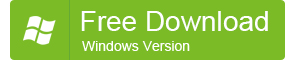
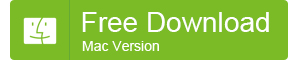

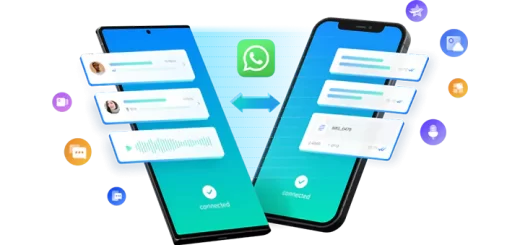







Recent Comments