How to Transfer Contacts from BlackBerry to iPhone
Apple iPhones create sales records one after another. Many people love iPhone due to various reasons: its thinness, lightness, sleek designs, retina HD display, powerful camera, intuitive user interfaces, millions of apps, easy to use, high performance, wonderful game experience, long battery life, high security, high tech, innovations, hardware and software function in perfect unison and many more. They switch to iPhone from Android, Blackberry, Nokia, etc. Here comes a problem: how to copy the data on the old phones to a new iPhone. In this tutorial, we’ll focus on users switching from BlackBerry to iPhone, and introduce the ways on how to transfer contacts from BlackBerry to iPhone:
the Method 1 and Method 2 apply to transferring contacts from BlackBerry smartphones (running BlackBerry 7.1 OS and BlackBerry 7.0 OS, such as BlackBerry Bold 9790/9900/9930, BlackBerry Curve 9310/9315/9350/9360/9370/9380/9220/9320, BlackBerry Torch 9810/9850/9860, and BlackBerry 9720) to iPhone;
While, the Method 3 and the Method 4 work for copying contacts from BlackBerry 10 devices (including BlackBerry Z10, BlackBerry Q10, BlackBerry Q5, BlackBerry Z30, BlackBerry Porsche Design P’9982, BlackBerry Z3, BlackBerry Passport, BlackBerry Porsche Design P’9983, BlackBerry Classic, BlackBerry Leap and more) to iPhone.
How to transfer contacts from BlackBerry to iPhone (Method 1)
Things you need:
- A PC or Mac;
- BlackBerry Desktop Software and phone transfer MobileTrans (for Windows, for Mac);
- A BlackBerry smartphone running BlackBerry 7.1 OS or 7.0;
- iPhone that you want to transfer the BlackBerry contacts to;
- USB cables to plug the BlackBerry device and iPhone to the computer.
Steps:
Back up BlackBerry to computer
- Download and install Blackberry Desktop Software and phone transfer MobileTrans (for Windows, for Mac) on your PC or Mac;
- Plug your BlackBerry smartphone into the computer with the USB cable came with your device;

- Open the Blackberry Desktop Software and go to “Device” > “Back up” on the menu bar or click “Back up now”;

- In the pop-up “Back Up Options” window, select “Full (all device data and settings)” from the list of “Backup type”;

- If you want to transfer photos, music and videos from BlackBerry to iPhone, you may need to enable “mass storage mode” on your Blackberry device and toggle the checkbox next to “Files saved on my built-in media storage” in the “Back Up Options” window.
- Clear the checkbox beside “Encrypt backup file” if it’s selected.
Extract contacts in BlackBerry backup and restore to iPhone
- Connect the iPhone to the computer with the USB cable given when the iPhone was bought;
- Run the phone to phone data transfer MobileTrans (for Windows, for Mac), and click “Restore from Backup” and then the “Blackberry” icon;

- Select the BlackBerry backup file that you want to extract the contacts from on the left and select the iPhone as “Destination” in the drop-down list on the right.

- Tick the “Contacts” box in the center.
- Click “Start Copy” button to transfer contacts from BlackBerry to iPhone.
How to transfer BlackBerry contacts to iPhone (Method 2)
Things you need:
- A PC or Mac;
- BlackBerry Desktop Software and iPhone PC Suite;
- A BlackBerry smartphone with BlackBerry 7.1 OS or 7.0 OS;
- An iPhone;
- USB cables to link the BlackBerry device and iPhone to PC or Mac.
Back up BlackBerry contacts to computer
- Download and install BlackBerry Desktop Software and iPhone PC Suite on your computer.
- Launch BlackBerry Desktop Software, and connect the BlackBerry smartphone to the computer using the USB cable came with the box;
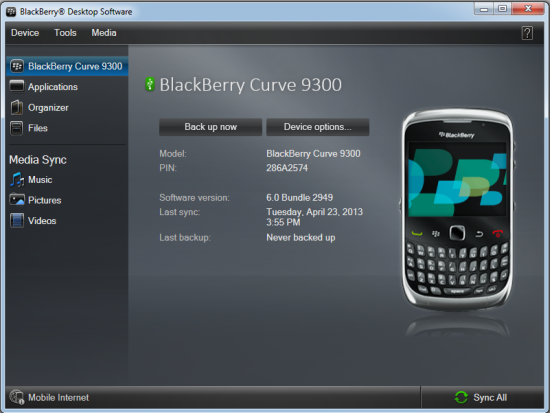
- Upon the identification of the BlackBerry device by the software, switch to “Organizer” tab on the left sidebar.

- Toggle the “Contacts” checkbox and click the “Configure…” button next to it;
- In the pop-up “Configure Contacts” window, select “One way to your computer only” from the drop-down list of “Sync direction”;

- In the “Account Settings”, choose “Microsoft Outlook” or “Microsoft Outlook Express” from the “Contact accounts” drop-down list, then click “OK”;
- Click “Sync Organizer” to back up contacts from BlackBerry to computer.
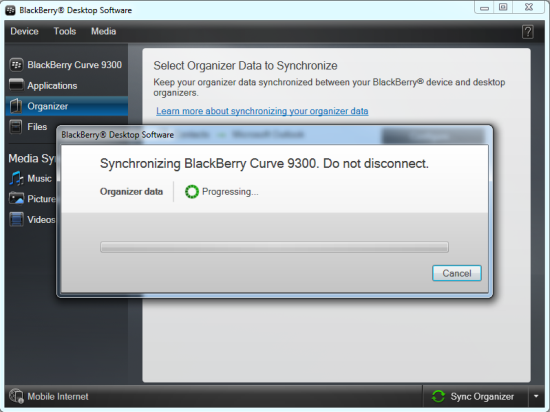
Transfer BlackBerry contacts from computer to iPhone
- When the backup is complete, disconnect the BlackBerry device and plug the iPhone into the computer with the USB cable that you use to charge the iPhone.
- Run iPhone PC Suite on your computer.
- When the iPhone is recognized by the iPhone file manager, click “Contacts” on the left column;

- Right after the contacts on your iPhone are loaded, click “Import/Export” on the top navigation bar, and then go to “Import contacts from computer” > “from Outlook 2003/2007/2010/2013” (if you chose “Microsoft Outlook” in step 6) or “from Outlook Express” (if you selected “Microsoft Outlook Express” previously), then click the “Import” button in the pop-up window to import contacts from computer to iPhone.
How to transfer contacts from BlackBerry 10 to iPhone on Windows and Mac (Method 3)
Things you need:
- A PC or a Mac;
- BlackBerry Link;
- Phone to phone transfer MobileTrans (for Windows, for Mac);
- The BlackBerry 10 phone and the iPhone;
- The USB cables to connect the 2 devices to the computer.
Steps:
Back up BlackBerry 10 smartphone to computer
- Download, install and open BlackBerry Link on the computer.
- Plug in the BlackBerry 10 device to the computer with the USB cable that you use to charge your device.
- (Optional) Enter the password on the phone if the screen is locked with password.

- (Optional if you haven’t set up your device yet.) On the software, give a name to your device and decide whether to manage the device with BlackBerry Link or not, then click “Start Using My Device”.
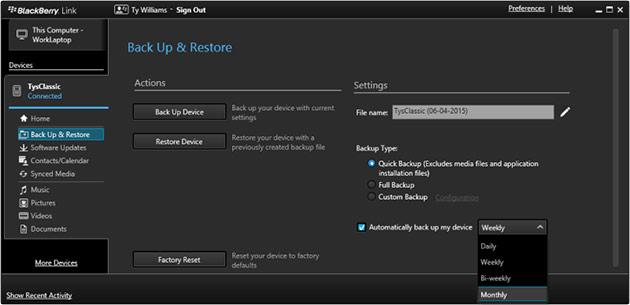
- On the left sidebar, select the device under “Devices” menu.
- Highlight “Back Up & Restore”.
- In the “Back Up & Restore” windows, select the “Full Backup” option under “Backup type”. If you only need to transfer BlackBerry contacts to iPhone, you can also choose “Quick Backup” or “Custom Backup” basing on your needs.
- Click “Backup Up Device” to the back up the data on the BlackBerry 10 to the computer.
Extract contacts from BlackBerry 10 backup and transfer to iPhone
- Download, install and launch the phone to phone data transfer MoibleTrans (for Windows, for Mac).

- Move your mouse to the “Restore From Backups” section, click and select “BlackBerry”.
- Connect the iPhone to the computer using the Lightning to USB cable or 30-pin to USB cable came with the phone.

- (Optional) Make sure the backup files of the BlackBerry device have been detected by the software and appear on the left, and the iPhone one the right as the destination device.
- Tick the box before “Contacts” in the center.
- Click “Start Transfer” to copy the contacts from BlackBerry to iPhone.
How to copy contacts from BlackBerry 10 to iPhone on PC and Mac (Method 4)
Things you need:
- A PC or Mac;
- BlackBerry Link 1.1.1.26 or later;
- iPhone PC Suite;
- A BlackBerry 10 device running BlackBerry 10 OS version 10.1 or later and an iPhone;
- USB cables to connect the BlackBerry and the iPhone to the computer.
Steps:
Back up BlackBerry contacts to Outlook
- Link the BlackBerry smartphone to the computer with the USB cable;
- Download, install and run BlackBerry Link on your computer;
- On the home screen of BlackBerry Link, switch to the tab with the name of your device on the bottom toolbar;

- Click the gear icon “Settings” on the top menu bar;
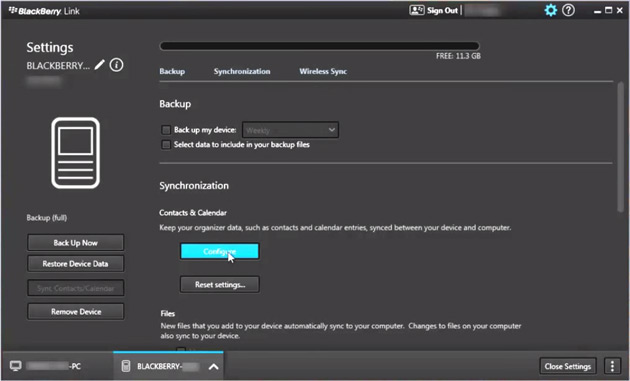
- In the “Settings” view, click “Synchronization”;
- Click “Configure”;
- Select the Microsoft Outlook account that you want the Blackberry contacts to sync with from the drop-down list of accounts and then click “Select Account”;

- With the “Configure” link beside “Contacts”, set up contact syncing with the settings: “Sync Direction”, “Conflict Resolution” and “Folders to Sync” and then click “OK”;
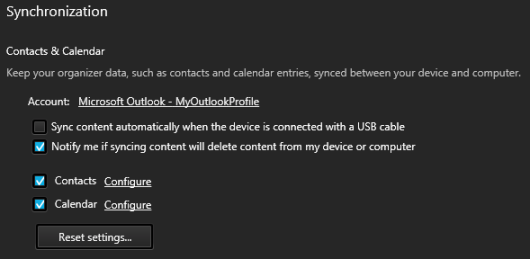

- Click “Sync Contacts/Calendar” on the left sidebar to sync BlackBerry contacts with Microsoft Outlook on your computer;
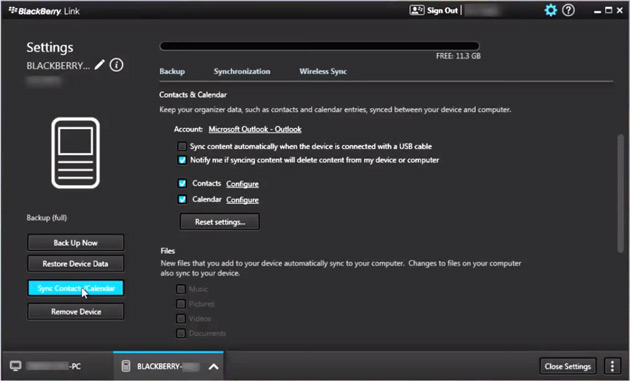
Transfer BlackBerry contacts from Outlook to iPhone
- Free download iPhone PC Suite, then install and launch it on your PC or Mac;
- Connect the iPhone that you plan to transfer the BlackBerry contacts to with the computer using the USB cable and the iPhone should be automatically recognized by the software;
- Click “Contacts” on the left sidebar;

- Go to “Import/Export” > “Import contacts from computer” > “from Outlook 2003/2007/2010/2013”, then click “Import” to copy the BlackBerry contacts to iPhones.
When all the steps are done, the BlackBerry contacts will be successfully copied to iPhone and you can find all the BlackBerry contacts in your “Contacts” app on iPhone. If you have followed all the steps in the tutorial, but still fail to transfer contacts from BlackBerry to iPhone, or you have questions about the steps, please feel free to contact us or just comment below. In addition, if you have any other good solutions of transferring BlackBerry contacts to iPhone, please let me know also, I’ll share your ideas with all my visitors.








Recent Comments